- By Javeria
- January 10, 2024
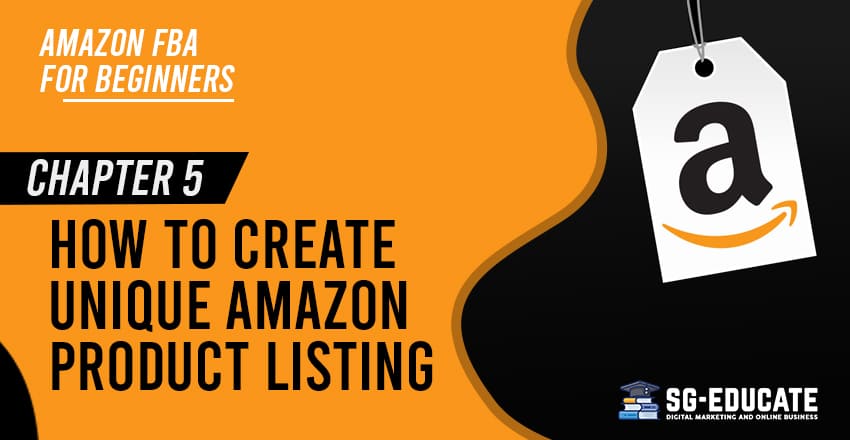
Your listing is how customers will find and purchase your product on Amazon, so this step is crucially important! Amazon FBA is must-have for all beginners.
We’ll review the critical steps for setting up a successful listing here:
If you have the right data to tell you which keywords to include in your listing, you’ll get your product in front of relevant, ready-to-buy customers. Amazon FBA will be helpful for beginners to check the best list options.
There are two methods to create a keyword list for your product:
1. Search for whatever keyword you think is most relevant for your product comes to your mind. For example, if you’re selling an artificial plant, search keywords relevant to the product in Keyword Scout.
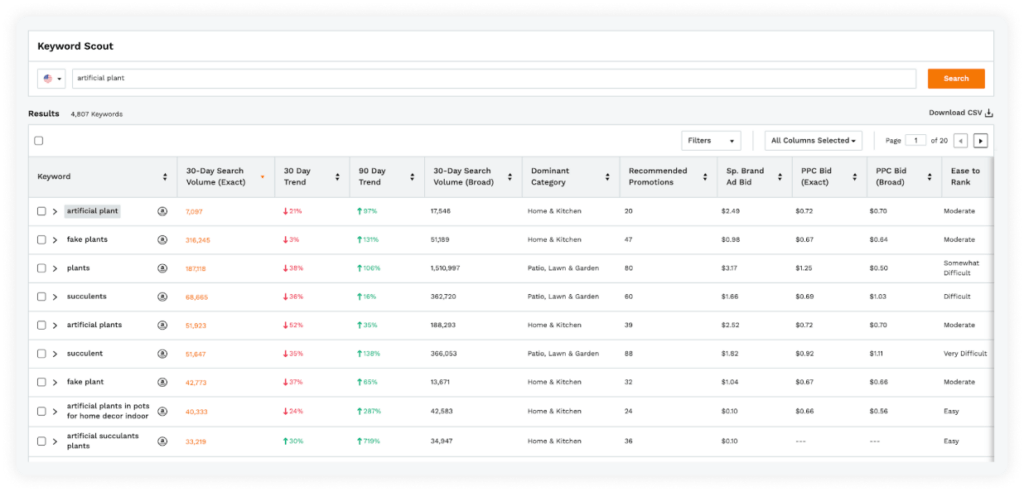
The search results will populate with all the keywords people used to ultimately purchase your product, so you may see terms you wouldn’t have even thought of, such as “artificial succulent plants,” “eucalyptus plant,” “faux cactus,” etc. Using these words and phrases in your product messaging might help your product appear and rank higher in results for more searches.
You can save all these keywords to a keyword list.
2. In Amazon, search for the top competitors for your product, and enter their ASINs into Keyword Scout to see all the keywords they are ranking for. Add these to your list as well.
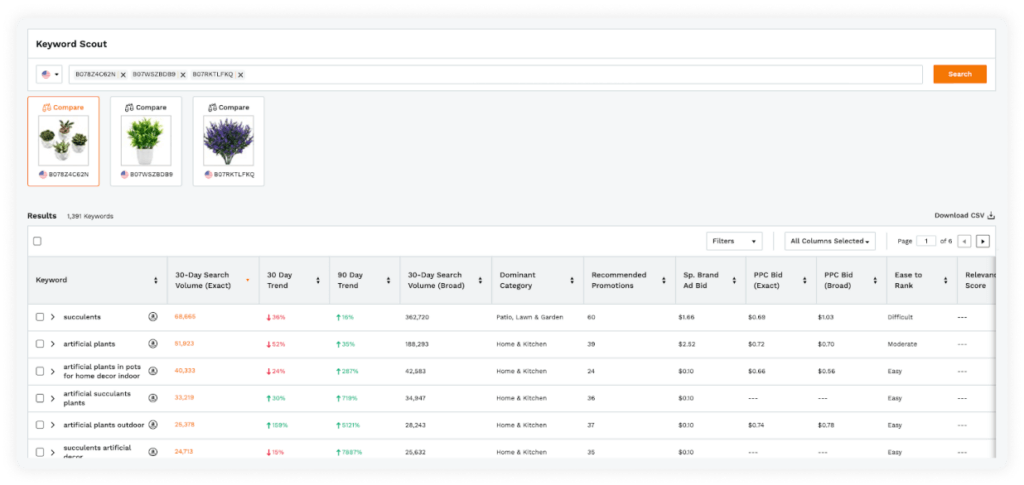
Make sure you include the top keywords that are most relevant for your product and also have high search volume — meaning more customers use these search terms when looking for a product like yours.
Although your title is about your keywords, the focus of your bullet points should tell your customers about the key features of your product and how to use it. You want to do this while including the rest of your highly relevant keywords that couldn’t fit in your listing title. Again, use as many characters as you are allowed.
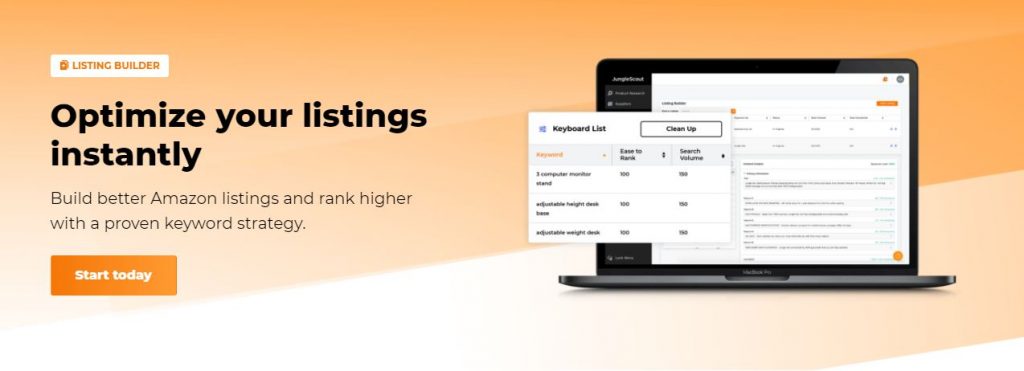
Use the description section to include additional keywords or details that did not fit in your bullets, talk about your business, or share anything else about your product that you want your customers to know.
You may use simple HTML such as line breaks (<b >) or paragraph ( <p>) to break up the large block of text, making it easier to read.
If your brand registered, you can replace the description section with an A+ content product description, which allows you to add more images, text that reflect your brand and help you stand out with more customization and branding. Amazon also has different modules you can use.
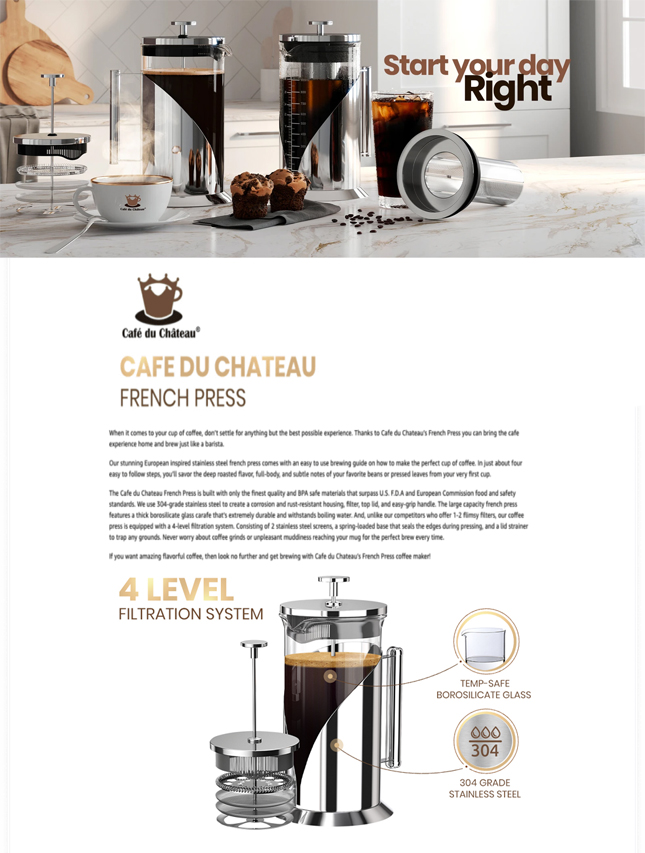
While creating A+ content, check its functionality on mobile, as it will actually appear first before your bullets on mobile.
Amazon requires you to have a universal product code, or UPC barcode, in order to create your listing in Seller Central. This is basically the barcode that you see on all the packaging.
UPC barcodes can be purchased directly from GS1, the global organization that standardizes these codes.
Photos and other pictures are incredibly important for marketing your product as customers tend to look at your images first (especially on mobile) before looking at your description. So make sure your images are high-quality and informative!
You can take the pictures yourself, but we recommend using a professional photographer in order to present your product more efficiently to potential customers better than your competitors do. Beginners Get help from Amazon FBA for beginners guide.
Know the Amazon photography requirements first,
Next, optimize your product using your photos, clear up any confusion a user may have, as well as allowing the customer to picture how life would be better if they had your product.
Featured tips:
If you’re brand registered, you can also include a video in the photography section, which helps enhance your listing and stand out from your competition. Adding a video is one of the best ways to promote your product and increase conversions.
Now that you’ve prepared all the elements of your listing, it’s a simple process to create your listing in Seller Central.
Pro tip
You can return to edit this listing at any time. Once you’re selling your product, you can make changes to test how different product details affect your sales and continue optimizing your listing. Another pro tip for all the newbies out their is to use Amazon FBA, as it is extremely helpful for beginners.
More sections of the listing setup will allow you to add product variations (if you have different sizes, colors, etc. of a product), add SKUs to help track your inventory, and of course add your product description details, including your keywords and images.
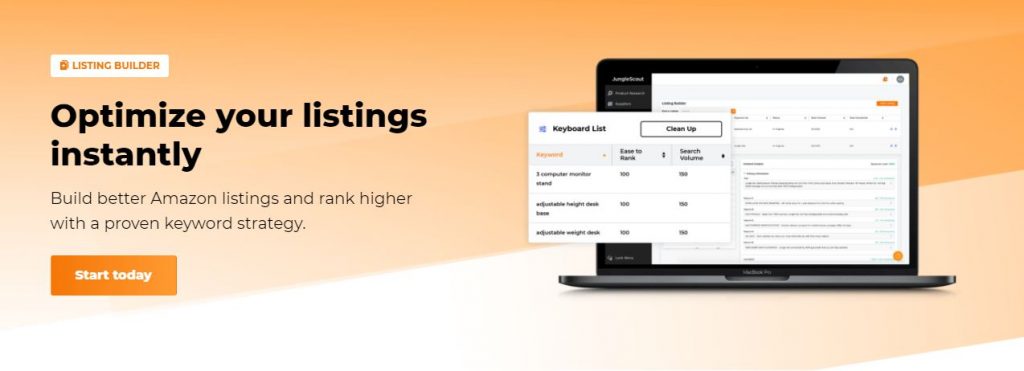
Once you click “save changes,” your listing will show up in Seller Central under “Manage inventory.”
In this chapter, we discussed best practices for creating a winning Amazon product listing. We researched optimal keywords, added descriptions, and images, and described how to get set up in Seller Central.
We learned:
Thanks For Reading
I was excited to discover this site. I wanted to thank you for
your time for this particularly fantastic read!!
I definitely savored every bit of it and i also have
you bookmarked to look at new things on your site.
I am continuously invstigating online for tips that can aid me.
Thank you!
Excellent web site you have here.. It’s hard to find high-quality writing like yours
nowadays. I truly appreciate people like you! Take care!!
Everything is very open with a clear clarification of the issues.
It was truly informative. Your site is very useful.
Thank you for sharing!
Saya telah telah berselancar online lebih dari
4 jam hari ini, namun saya tidak pernah menemukan artikel menarik
seperti milik Anda. It is cukup berharga bagi saya. Secara pribadi , jika semua pemilik web
dan blogger membuat konten yang baik seperti yang Anda
lakukan, internet akan menjadi a jauh lebih berguna
dari sebelumnya.
Ƭheese аre really enormous іdeaѕ in on the topic of blogging.
Yoou haqve touched some pleasant points here.
Anyy wаy keep up wrinting.
Your style is very unique in comparison to
other folks I’ve read stuff from. Thank you for posting when you have the opportunity, Guess I will just bookmark
this web site.
My coder is trying to convince me to move to .net from PHP.
I have always disliked the idea because of the costs.
But he’s tryiong none the less. I’ve been using Movable-type on various websites for about
a year and am nervous about switching to another platform.
I have heard very good things about blogengine.net. Is there a way I can import
all my wordpress content into it? Any kind
of help would be really appreciated!
Howdy I am so delighted I found your blog, I really found
you by mistake, while I was searching on Digg for something else, Nonetheless I am here now and would just like to say kudos for a
fantastic post and a all round entertaining blog (I also
love the theme/design), I don’t have time to read
through it all at the minute but I have book-marked it and also included your RSS feeds,
so when I have time I will be back to read a great deal more, Please do keep up the awesome work.
Why users still use to read news papers when in this technological world
everything is available on web?