- By Javeria
- January 10, 2024
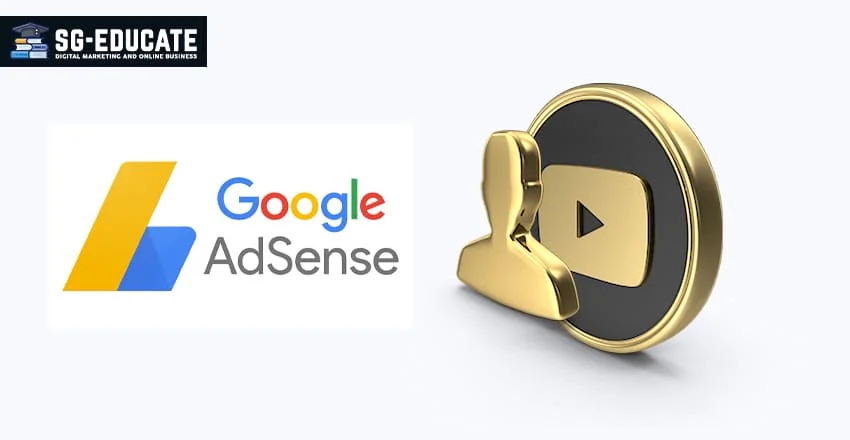
YouTube is by far the commonly used online video-making platform that has been excessively and continuously used by individuals. Once you have created your YouTube channel, what step you go next to get more benefits from it? To monetize it. And this is what I am writing here to help you with how to link AdSense account to YouTube. It isn’t going to be a lengthy process, just read till the end.
Before linking AdSense to YouTube, and get the monetization from the uploaded content on YouTube, a few things happen in the beginning.
You can begin right away with the monetization process, but there are some pre-requisites that YouTube wants you to fulfill first. Having the credit of 4,000 watch hours and 1000 subscribers is essential, before enabling the monetization.
When you accept the terms and conditions of YouTube, you will get an acceptance email. And then you will link your YouTube account to your AdSense account.
Linking AdSense to YouTube is a simple few steps process. We will first start by learning to monetize your YouTube channel.
Step 1: Go to the YouTube website and click on the profile picture on the top right of the screen. This thumbnail will open up a drop-down menu.
Step 2: Connect to the “your channel” option from the menu. This will open a new page for you. Otherwise, if you can see the creator studio option on the menu, just click that to go to the Creator Studio dashboard.
Step 3: Then click the blue button on the Creator studio on the top-right side. This will open your dashboard.
Step 4: Now, click on the channel from the Creator Studio navigation menu.
Step 5: There you can see the monetization option button. This will lead you to a new page of the channel monetization steps. Or if it says ineligible, then you need to verify your account first and then try again.
Step 6: Now, click on the blue start button, to agree with the terms and conditions, under the heading “apply for monetization”. Doing this takes you to a new pop-up, of “YouTube partner program terms”. Put a check on the first three boxes.
Step 7: In the end, click the “I accept” button. This completes the first step of your monetization process.
The next step is to link AdSense to YouTube. Let us learn how to do this.
Step 1: soon after completing the first step of monetization, now you can easily link your AdSense account to your YouTube account. Click on the blue button to “Sign up for AdSense”.
Step 2: You will be redirected to your existing AdSense account. Click on the Next button at the end of this page.
Step 3: you will be asked to select any of your Google accounts that you want to link to the AdSense. At this stage, if you already have an AdSense account, select it. Otherwise, if you select a Google Account with no AdSense profile setup, then you will be redirected to create a new AdSense profile.
Step 4: The last step to be all done, click on the button that you will see on the AdSense page. Doing so will link your AdSense account to your YouTube channel. And thereby will redirect you back to the creator studio. Now you can either continue and finish your monetization profile or come back later.
The Final Stage:
Step 1: Back on the monetization page, go for the option “set monetization preferences”. Click start here.
Step 2: Turn on the option of the “monetize all existing and future videos” option.
Step 3: At this stage, you will see the display ad format. The first option is required to be chosen for all the channels. Other options you can enable or disable.
Step 4: save the settings, you just did. This will complete the third step of the monetization process, and you will be redirected to the “monetization page”.
Step 5: Satisfy the watch hour and required number of subscribers. The channel monetization application will be reviewed by YouTube, only and only after you fulfill the asked number of watch hours and viewers.
If you create the content worth watching and one that adds up to the overall enhancement, then AdSense allows you to earn from it. Since, there are many options with which you can earn by skills, merging the benefits of AdSense and YouTube is a great idea to start with.
I hope this guideline on how to link AdSense account to YouTube will surely be an assistance for you to understand the whole process. So don’t wait, start today and enjoy.
Thanks For Reading
Also Read : Increase Your Ad-Sense Revenue With Ezoic | Google Verified Software